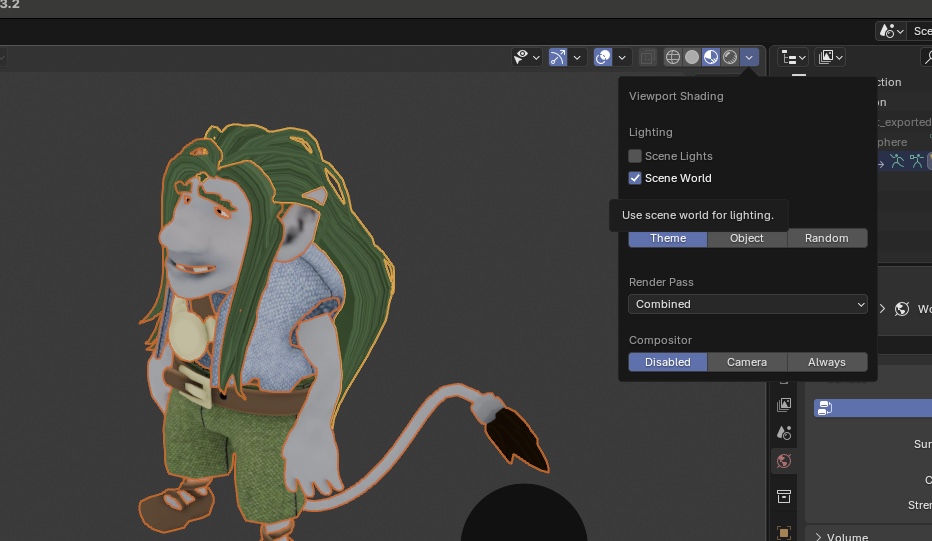¶
¶ Augmented Reality (AR) Module
AR stands for augmented reality and can be described as applying a digital filter to reality. The technology uses the phone's camera and users can thus see more than what is visible in reality.
With AR you can:
- Show objects, pictures, graphics or filmed people "on top" of reality.
- Show future visions or what it looked like in the past.
- Create voyages of discovery and treasure hunts.
AR works with iPhone 6s and later models and Android mobiles that support ARCore, vary depending on the brand.
¶
¶ Trigger via Image Recognition or via GPS position
There are two ways for AR to find "trigger" or start an AR event.
- Image Recognition
- The AR function searches for the trigger images that you have uploaded, can be one or more.
- GPS position
- The mobile's GPS senses your position and triggers AR based on it.
We recommend choosing images according to ARcore's recommendations for Best Practices
¶ What can be displayed in AR mode?
After AR has triggered through Image Recognition or via GPS Position, AR (in the camera window) can:
- Play a sound
- View an image, can also be an image with transparency
- Show a movie
- Show graphics / animation
- Show a green screen movie where the green is transparent
- View a 3D model, can also be animated
¶ What are Green Screen and Chromakey?
Chromakey is a technique for making a certain color transparent in a movie. The color green is most often used. The technology is then called greenscreen. The easiest way is to buy a green screen screen (actually a large piece of green cloth), place it against a wall, record what you want to record in front of the screen. Make sure that there is good lighting and that the person / person to be recorded does not have anything green on them. Also make sure to iron or steam out all creases in the green fabric.
After the film is finished, and edited, upload it to your Ar Experience (either as Image Recognition or GPS) - click on Make chromakey color transparent- Then the green disappears when the user looks in the app! It is not possible to use transparent videos.
¶ What colors of green should you choose?
The simplified answer is ~ RGB: [0, 255, 0]. Actually, iOS rather uses Hue and angle, where it takes all green values within a certain range and replaces them. So all values RGB: [0, 128+, 0]. And a certain span around the green color. It is thus values around 120 in the circle below that are removed. The span is determined by chromaKeyThreshold.
¶ 3D models - what format should you use?
iOS and Android works differently when it comes to AR, therefore you cannoy use the same format for both. You need to upload one model for Android and one for iOS.
The formats are:
Android: .glb
iOS: .obj or a zip-file, see more below.
You can upload a zip-file of a compressed folder with an .obj file and a .mtl file. These two files need to be situated next to each other in the folder.
For the texture (.mtl) to work there has to be a reference from the .obj file to the correct .mtl file. To control this you can open the .obj file in a regular text editor such as textEdit on mac or WordPad on windows. Make sure that there is a line in the beginning of the .obj file that refers to the .mtl file as in the picture below. (If you have downloaded a model from somewhere it is common that this reference is incorrect. )
The folder is now ready to be compressed. Right click on the folder and choose Compress.
A .zip file is nopw created and you can upload it to the CMS in the filed for 3D model iOS.
¶ Fix Emission Issues
If the model appear very dark in AR or like it's not lit then you might have an issue with emissions on your materials.
- To fix it follow these instructions:
- Go to Shading tab.
- Click on the part of the model that has an issue, or press A to select all.
- Select the material you want at the top of the shading window.
- Make it uses Principled BSDF and if emission parameter is set to 0 then the model is probably not lit.
- Expand emission.
- Click and Drag the yellow dot next to Color and select Image Texture - Color.
- Then click on the image icon in the emissive node and select the texture corresponding to the material you want to change, then in the Principled BSDF node under emission change strength to 1, or adjust to get the right emission.
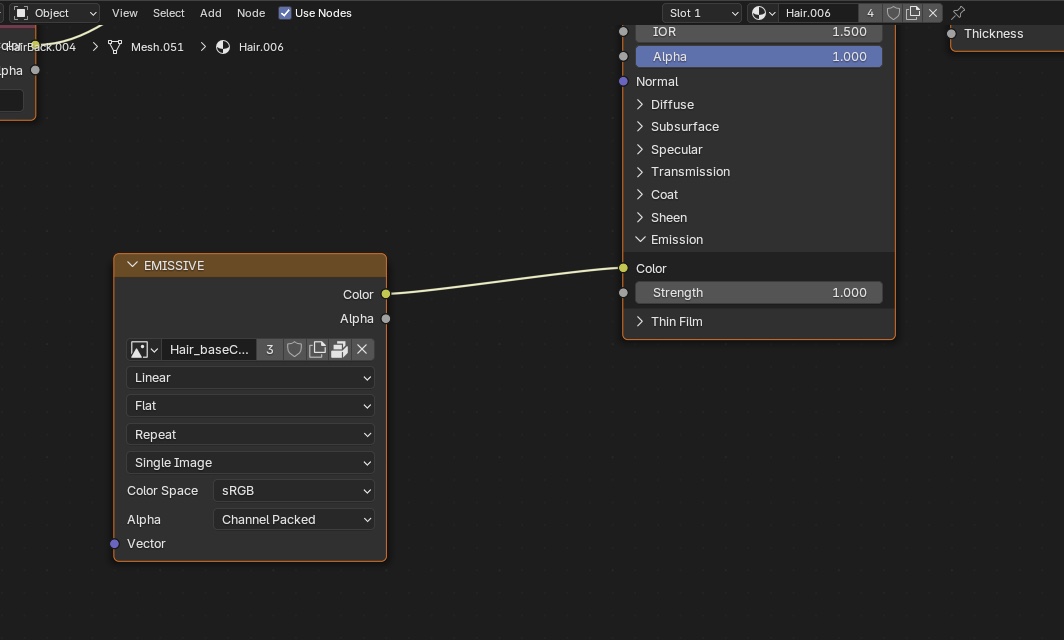
To check if the light is correct in blender click on the little arrow next to the shading view options at the top right of the model view window to open viewport shading options and check Scene World under Lighting.